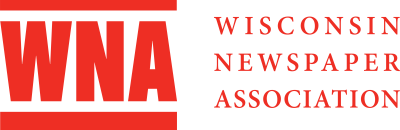The WNA Foundation Better Newspaper Contest, which recognizes newspaper excellence across more than 50 categories and five circulation divisions, is now accepting entries. The 2024 Rules & Categories can be downloaded here. Detailed technical entry instructions can be accessed by downloading the Contestant Manager Guide.
All submissions must have been published between Sept. 1, 2023 and Aug. 31, 2024. This year’s contest is being judged by members of the Pennsylvania NewsMedia Association. Awards will be presented during the Awards Banquet at the Annual Convention on March 7, 2025, in Madison.
Contest is closed – Questions? Contact the WNA.
How do I log in to the contest portal, add authorized entrants or pay for entries?
If you’re a first-time contestant manager or need a refresher on how to use the system, you can download the contestant manager guide below. It includes instructions on:
- Logging into your account
- Making entries
- Validating your account
- Updating your account information
- Creating authorized entrants
- Deactivating authorized entrants
- Paying for entries (including via check, credit card and PayPal)
How should I submit attachments and URLs?
Each category in the WNA Foundation’s Better Newspaper Contest requires the contestant manager (or authorized entrant) to submit a PDF attachment, a JPG attachment, a link or a combination of these. When submitting entries, it’s important to remember the workload of our judges. With this in mind, members are encouraged to submit PDFs whenever possible. This also applies to entries that only appeared online.
Convert online entries to PDFs, when possible
We’ve detailed two easy options below for how to convert your submission into a PDF:
- Use Print to PDF
- Open your story in your web browser and click “Print. (This is typically located within the upper right-hand side settings area of your window.)
- Select “Save to PDF.” (Choose this option from the “Destination” dropdown. Depending on your browser, your print dialog box might instead require you to select “Adobe PDF” from the printer menu.)
- Name your file, select where you’d like to save it and click “Save.”
- Use the “Full Page Screen Capture” extension
- Another option for saving online stories to PDF is to use the Chrome Extension “Full Page Screen Capture,” which allows users to save a screen capture of the entire browser window as a PDF with the click of a button.
Of course, not all online-only entries should be submitted as PDFs. Interactive entries like videos and photo galleries should be submitted by providing a URL. Just don’t forget to provide a username and password in the comments section for judges.
Provide credentials for paywall-protected or metered websites
If you choose to submit a URL and your paper has a paywall, you must provide a password for the judge(s) to access the site in the comment section for every entry in which a URL was provided. Please also consider this if your website is metered. Judges could still hit the paywall.
Consider PDF file size
BetterBNC recommends individual files be under 5 MB but will allow up to 20 MB per attachment. Judges’ time is important, so file size is critical to ensuring their total time commitment does not become burdensome waiting for unnecessarily large files to download.
Combining PDFs pages
In Adobe Acrobat
- Open PDF in Acrobat.
- Go to File > Insert Pages.
- Select the PDF(s) you want to insert.
- Save your file.
There are a few options for combining single-page PDFs. They include:
PDF apps
PDFsam, PDFMaster and PDF Merger & Splitter are free programs that allow you to merge multiple PDF files.
On a Mac
On Mac, you can combine PDFs with a built-in tool found in Preview.
- Open PDF in Preview.
- Go to View > Thumbnails.
- Select the thumbnails for the page where you want to insert the other document.
- Click Edit > Insert > Page from File.
- Select the PDF you want to add. Click Open.
- Choose File > Export as PDF to save.
What do I do if I can’t find a clip?
The WNA can quickly and easily provide you with access to your newspaper’s digital archive (every member has one!). If you need login credentials and/or instructions, contact WNA at 608-772-2479 or denise.guttery@wnanews.com.
How to I enter categories requiring multiple attachments, like business coverage or local column?
Several contest categories require three examples — all of which should be attached to a single entry. (Examples include Local Column, Reporting on Local Education and Overall Page Design.) When entering one of these categories, contestants should follow these steps:
- Select Division & Category.
- Enter three headlines separated by commas or semicolons.
- Select the run date of one of the attachments.
- Select choose file and upload the first attachment. Select “Browse & Attach More Files” & continue to upload the next two attachments. (Or paste three URLs if submitting links.)
When finished, your entry should look like this:

How should I submit photography entries?
Photography entries should always include two attachments. They are:
- A full-page PDF of the page where the photo appeared OR a URL to the photo online.
- A JPG of the original photo.
What title should I include for my entries?
The headline or title of the entry should make it clear what is being judged. Here are some best practices on identifying submissions:
Entries with multiple stories: Include all headlines in the headline or title box. Separate with commas or semicolons. If all headlines don’t fit, include them in the comments section. (E.g. A needlessly sad ending; Legislature fails again; A doggone bad idea)
Issues or sections: For categories requiring an entire entry or section enter the date or dates of each in the title box. (E.g. Oct. 1, 2021; Dec. 22, 2021; Feb. 14, 2022)
Photos: A sufficient description of the photo. Attached JPGs also help judges identify photos. (E.g. Black Hawks celebrate homecoming)
Ads: The headline or business name featured in the ad. If multiple ads are submitted as part of a single entry, identify each ad. (E.g. Suffolk Street Eatery)